bonusheroes
Dota Bonus Heroes
Project maintained by tsunamishadow Hosted on GitHub Pages — Theme by mattgraham
Dota Settings Explanation
Hotkeys
Default Hotkeys Map:
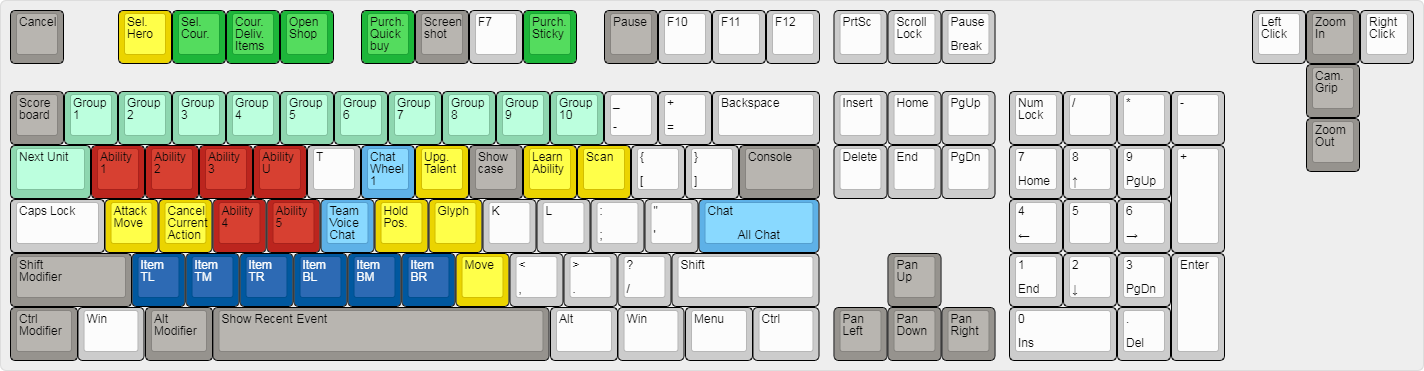
Options
Game
Auto Attack:
- Never: Your Hero will never auto attack any other unit unless you order it to.
- Standard: Your Hero will attack any nearby target unless you have just moved, denied a unit, pressed Stop or pressed Hold Position.
- Always: Your Hero will always attempt to attack any visible enemy unit without your input.
Auto Select Summoned Units: When you summon new units with spells or abilities, they are automatically added to your current selection.
Double Tap Ability to Self Cast: Double-pressing any ability or item will cast it on yourself when possible. This option collides with Quickcasted abilities and items which has priority.
Smart Double Tap: Holding down Alt while pressing an item or ability will be the same as if you double tapped it.
Unified Orders with CTRL: Holding CTRL when issuing any move or attack order will send it to all units you control. Note that some units will not respond to this (like Beastmaster Hawk).
Teleport Requires Hold/Stop: Issuing a move, attack or ability order will not happen while you are channeling a Teleport Scroll or Boots of Travel. To cancel either of these items channel you will need to press Hold or Stop.
Channeled Abilities Require Hold/Stop: Like above, Channeled Abilities require a Hold or Stop order to manually stop the channel. Applies to items (like Meteor Hammer) and abilities (like Fiend’s Grip).
Right-Click to Force Attack: Right clicking on any friendly unit will force your unit to attack it. If this is off, right clicking on any friendly unit will instead set your selected unit to follow the right clicked unit.
Quick Attack: Pressing the attack key will start an attack at the mouse cursor without having to click.
Quick Move: Pressing the move key will start a move order at the mouse cursor without having to click.
Camera
Edge Pan: Moving your mouse cursor to the edge of the screen, will move the camera in that direction.
Reverse Camera Grip: If you use Camera Grip, having this setting on will reverse the direction of the camera. If on, for example. using Camera Grip and pulling the mouse down will force the camera to move South rather than North.
Center Camera on Hero on Respawn: If your Hero Respawns from death (NOT Reincarnation) your camera will be centered on the hero immediately from wherever it is.
Most professional and high-tier players have this setting OFF.
Disable Camera Zoom: If on, Zoom In and Zoom Out will have no effect on the camera.
Hold Select Hero to Follow: Holding the Select Hero button will cause the Camera to follow your hero in the center of the screen.
This is still possible while the setting is off by double-hold-pressing the Select Hero button.
Camera Speed: This sets how fast the Camera moves when you Edge Pan, Camera Grip or using a hotkey for the Camera movement. Higher is faster.
Minimap
Use Simple Colors in Minimap: If on, your teams units will always be green while enemy units are always red. This replaces the individual colors for each player.
Hide Minimap Background: The map contours background will be replaced by a solid color, allowing you to more easily spot changes across the map.
Use Simple Minimap Background: The map background will be a simple bluescale map rather than a detailed colorful map.
Use Extra Large Minimap: The minimap will be larger, this will make all items on the minimap bigger but will obscure more of your view in the corner.
Use Alt to show Hero icons: When you hold Alt, all Hero arrows will be replaced by Hero icons.
Invert Alt Toggle: If on, by default the minimap will show the name of the hero (or the Hero Icon if the above setting is on), and pressing Alt will show the arrow.
Show Minimap on the Right: Switches ALL left and right side menus, including minimap, shop, and killfeed.
Minimap Hero Size: Hero Size arrows and icons will be bigger or smaller.
Chat
Display Steam messages as whispers: When you receive a Steam message while Dota is open, you will receive it as an in-game whisper instead.
Channel messages appear in other channel tabs: For example, if you’re in a different chat channel you can still see other messages from other channels in your channel with a prefix showing which channel the message was from.
Mute all incoming chat: Will mute all chat from all players. This will not allow you to see messages you send through chat.
Mute chat from enemies: Will mute all chat from enemy players. Will also mute the coaches.
Interface
Holding ALT Highlights Hero: While holding ALT, you’ll see a column of light highlighting your hero.
Holding ALT Shows Neutral Spawnboxes: While holding ALT you’ll see a red outline of spawnboxes for Neutral camps.
Holding ALT Shows Tower Attack Range: While holding ALT you’ll see the circle of attack that towers can attack.
Show Ability Rangefinder While Casting: You’ll see a line showing if you’re in Cast Range for the ability or item. Green is in range, Red is out of range.
Display Names Over Healthbar: Except for your primary Hero, this setting will show either the name of the Hero, name of the Player, or nothing.
Disable Status Text: You will not see the Status Bar when a hero is stunned or similar if this setting is off.
Hide Damage Numbers: You’ll see small white numbers when you damage enemy units and small red numbers when you take damage from enemies. The number indicates how much damage you did.
Colorblind Mode: Certain greens will switch to blue.
Differentiate Ally Healthbars: Healthbars of allied heroes will be Yellow instead of Green. This setting is off while using Colorblind Mode.
Automatically choose cursor size: If you use the cursor scale launch option that setting will be used instead of the option you set here.
Show Help Tips: Help tips highlight certain features in the menus once. Pressing Reset will reset all the dialogues as though you had never seen them before.
Advanced Options
Game
Summoned Unit Auto Attack: Summoned Units (not your hero) will use the setting you set here. Same as Hero will use whatever setting in Autoattack.
Disable Autoattack When Stop is Held: While holding ‘Stop’ the selected units will NOT autoattack, regardless of your setting.
Quickcast On Key Down: If you are using Quickcast, the ability will cast when you press the key down, rather than when you release the key (Smartcast).
Shop Always Uses Hotkeys: While the shop is open you can navigate it using hotkeys, these will override any other hotkeys you set for similar keys used until the shop is closed.
Shop Search Gets Focus On Open: When you open the shop, the search bar will be focused and will clear the search bar for it allowing you to quickly search for an item.
Smart Attack Move: When you issue an Attack Move order, the selected units will target the enemy closest to the cursor when you click. If off, units will attack the unit nearest to its current location unless you click on a specific target.
Auto-Repeat Right Mouse: If on: The right click on your mouse can be held to simulate repeatedly right clicking.
Most high-level players and professionals have this setting set to off
Use Broadcaster Stats: When watching a game, if you are watching a caster, the stats dropdown will mirror what they choose, rather than your own selection.
Bring Dota 2 to front when match found: When a match is found, brings the Dota 2 window to the front.
Bring Dota 2 to front for pick phase and game start: When a match starts its pick phase or game starts the Dota 2 window will be brought to the front.
Bring Dota 2 to fron when unpaused: When an unpause happens Dota 2 will be brought to the front.
Enable console: This will allow you to open the console if on. You cannot change this setting if you use the console launch option.
Dota Plus
Use Plus Assistant rather than the default guides: The Plus Assistant will override any hero build guides in the shop.
Camera
Left-Click Activates Camera Grip: You must use the left click along with the Camera Grip button to move the camera through Camera Grip.
Enable Screen Shake: Certain abilities and items will cause your screen to shaker.
Most high-level players and professionals have this setting set to off
Smoothdrag Camera when Spectating: When using Camera Grip in Spectator mode, the camera will drag smoothly rather than like standard Camera Grip.
Social
Expose Public Match Data: Allows third-party services to access data about your Dota profile (like Dotabuff and OpenDota).
Block party invites from non-friends: Party invites will NOT appear from friends.
Hide party status when not in an Open Party: Will always show you to your friends as playing alone unless you are in an Open Party.
Do not auto-accept ivnites when in Open Party: When in Open Party invites will automatically be accepted, If this is on, friends will need to request an invite first instead.
Trade invites from: Guildmates and Friends, Friends Only, Anyone.
Network
Network Quality: This changes how many internet data packets Dota 2 sends when playing. Setting this on low may cause some weird update interactions like projectiles, but will only use half your bandwidth.
Miscellaneous
Minimap Misclick Protection Time: The amount of time in seconds that minimap clicks will not respond once the cursor enters the minimap area.
Double-Tap Self Cast Timeout: The amount of time in seconds that a double press will be registered as a double press.
Dynamically Scale Hero Icons in Minimap: Will scale the hero arrows in the Minimap smaller when they get closer to each other.
Move after Ability Target Cancelled: If you issue a move or attack order in order to cancel a channeled ability or item, it will immediately issue the move or attack order.
Camera Color-shift when Dead: Will greyscale the camera when your hero is Dead.
Display Network Information: Will show FPS, ping and packetloss in the top corner of the screen.
Hide Tips on Loading Screens: Loading screens will not display any tips.
Default Tournament Spoiler Block to On: When looking at Tournament data in game, Spoiler block will be set to on by default.
Automatically Add New Items to Collect: When you receive new items you will automatically accept them into your collection without a dialog.
Join regional chat channel on startup: When you load the game you will automatically join the closest regional chat channel.
Strict Solo Ranked Matchmaking: When solo queuing in Ranked Matchmaking you will only meet other solo players. If this is off you might also match with Duo Parties and Trio Parties on either side.